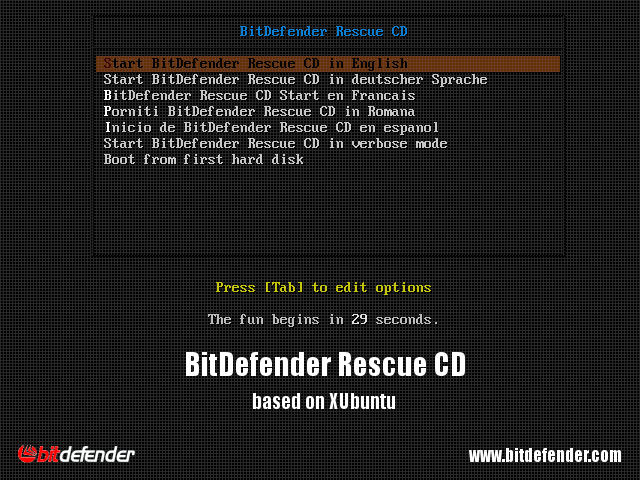(EN) MALWARE: How to remove in Windows
Prevention is the first and main line of defense.
1. Save our data
Regardless of the infection, the first thing to do is a backup of the data. Documents, photos, videos and any other personal or professional information that we can not lose even if they are infected, to try to recover them later in a clean system.
1.1. Backup with safe mode
To boot in safe mode:
Start Windows 10 in Safe mode with network functions
- Click Start → Power, then hold the Shift key on your keyboard and click Restart.
2. Click on Troubleshoot.
3.Click on Advanced options.
4.Click Start Settings.
5.Click on RestarT
6. After the computer restarts, press the number 5 on your keyboard to select Enable safe mode with network functions (Enable Safe Mode with Networking)
7.Ingrese su Usuario y Contraseña para iniciar Windows en Modo seguro con funciones de red.
If you have entered the safe mode, copy the data to an external storage medium, preferably a pendrive or USB hard disk or an optical CD / DVD drive.
2. Disinfection
Once we have secured our essential files it is time to clean the PC virus. It will not always be possible depending on the malware in question. We try it in the following way:
2.1. Create a means of rescue against viruses
A rescue CD / USB against PC viruses
There are a number of solutions to use BitDefender, Malwarebytes , CCleaner, etc: in this case we are going to use the BitDefender tool
We go to the official website of BitDefender and download the ISO image with which we will prepare our rescue disk. For burning, BitDefender recommends burning tools such as InfraRecorder for CD / DVD and Stickifier for USB, or UNetbootin
2.2 Start with the rescue disk - Disinfection
We started the team with the rescue medium created.
For more information visit the web: https://www.bitdefender.es/support/c%C3%B3mo-analizar-su-equipo-con-bitdefender-rescue-cd-1250.html
3. Recovery
If the malware cleaning was effective follow steps 3.1 and 3.2. Otherwise, do not waste more time, step 3.3
3.1. Start the system
3.2. Verify data and applications
3.3. Reinstall the system
If despite our efforts we have not been able to end the infection, we only have the reinstallation of the operating system.
If you are a staff member of the University of Valencia, contact the Customer Service Center
| Rev: | 2018 / 06 |
| Lang. | |
| +Info |
SERVEI D'INFORMÀTICA - UNIVERSITAT DE VALÈNCIA - www.uv.es/siuv