(EN) UV ACCV CERTIFICATES
Digital certificate generation in a file
Follow carefully ALL STEPS below to generate the digital certificate in file. To do this you must have the Generation Code of the digital certificate provided in the User Registration Point (PRU) and have properly configured your computer equipment (more information at www. accv.es , Help, Digital certificate in software support, Generate the digital certificate with the Generation Code (file)).
WARNING:
These recommendations are VERY IMPORTANT to guarantee the correct generation of the digital certificate and avoid returning to the PRU to request a new Generation Code in case of failure.
https://www.accv.es/ayuda/
GENERATE THE CERTIFICATE IN FILE
https://www.accv.es/ayuda/cert-sw/fichero/
LINK TO GENERATE PDF
https://www.accv.es/fileadmin/Archivos/manuales_sw/generar-fichero.pdf
INSTALL CERTIFICATE (MULTIPLE OPERATING SYSTEMS)
https://www.accv.es/ayuda/cert-sw/instalar-fichero/
LINK TO THE PDF OF INSTALLING INTERNET EXPLORER - CHROME
https://www.accv.es/fileadmin/Archivos/manuales_sw/fichero-ie.pdf
LINK TO THE PDF OF INSTALLING IN MOZILLA FIREFOX
https://www.accv.es/fileadmin/Archivos/manuales_sw/fichero-fx.pdf
Configuration of the digital certificate in cryptographic card
Before continuing...
It is necessary that JAVA is previously installed (and updated), especially if it is necessary to alternate the use of the electronic signature with the "portafirmas" of the UV and the AutoFIRMA, necessary for other electronic administrations.
The qualified certificates in a secure device for citizens issued by the Electronic Certification and Technology Agency (ACCV) that have been issued on a cryptographic card, must be installed on the computer where you want to use this certificate. You must go to the website www.accv.es, AYUDA link from the top menu. Then, in the section Digital certificate on cryptographic card, you must select the option Instalar la tarjeta criptográfica de forma automática (recomendado) and follow the steps indicated on the page in the established order (aimed at users with Windows operating system).
ACCV Help Page
https://www.accv.es/ayuda/
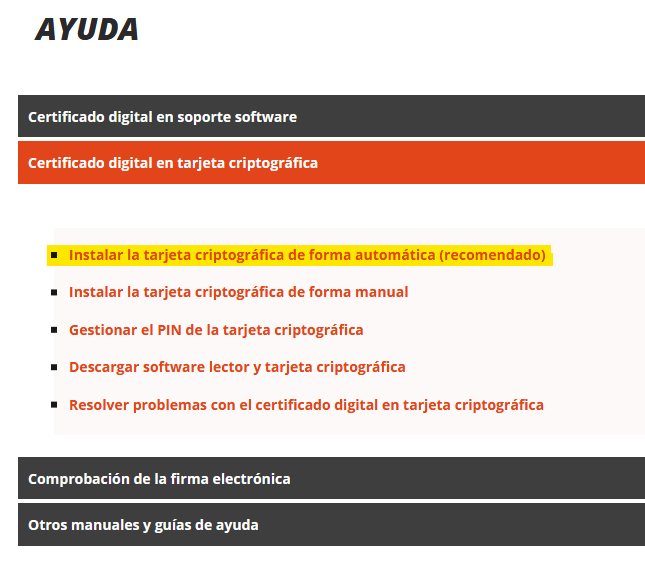
In this same block you can find the option to manage the card's PIN and it is highly recommended that the PUK of the card (which appears in the certification contract) be kept on hand in case it is required in the event of a PIN block.
Once the automatic installation is finished, it is highly recommended to restart the computer before using the card signature.
As a recommendation, it is convenient to also install the AutoFIRMA software, the electronic signature application developed by the Ministry of Finance and Public Administrations, which is found on the electronic administration portal of the government of Spain.
https://firmaelectronica.gob.es/Home/Descargas.html#
Mac OSX Users
For Mac OSX users, although there are instructions on how to install the certificate manually on the ACCV website, it seems that it does not always work, so today it is recommended to use the signature on card support from a Windows environment. There is a user support support provided by the ACCV that appears on the same web page and to which obviously any query related to this topic can be transferred.
| Rev: | 2018 / 06 |
| Lang. |
|
| +Info |
SERVEI D'INFORMÀTICA - UNIVERSITAT DE VALÈNCIA