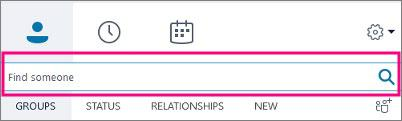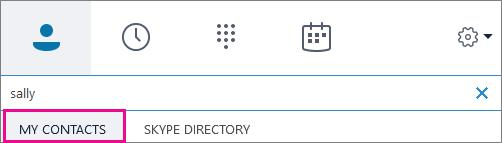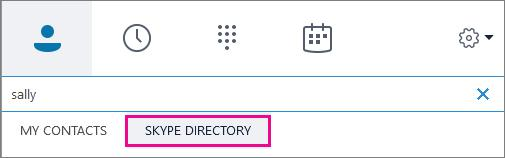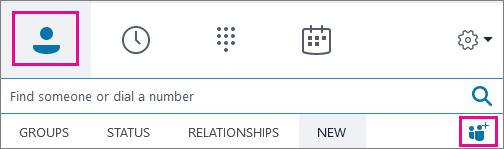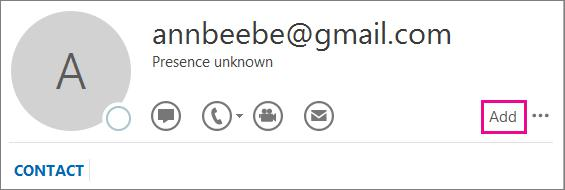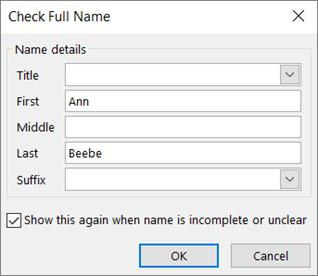/
(EN) SKYPE EMPRESARIAL UV - Add a contact
(EN) SKYPE EMPRESARIAL UV - Add a contact
, multiple selections available,
Related content
(VA) ZOOM - Videoconferències UV
(VA) ZOOM - Videoconferències UV
More like this
(ES) AULA VIRTUAL: Informe UVdiscapacitat
(ES) AULA VIRTUAL: Informe UVdiscapacitat
More like this
(ES) ZOOM - Videoconferencias UV
(ES) ZOOM - Videoconferencias UV
More like this
(EN) Why isn't my photo displayed in the virtual secretary and it doesn't allow me to upload a photo?
(EN) Why isn't my photo displayed in the virtual secretary and it doesn't allow me to upload a photo?
More like this
(ES) Configuraciones de clientes de correo
(ES) Configuraciones de clientes de correo
More like this
(ES) Soy profesorado y no aparece mi carga docente - Secretaría virtual
(ES) Soy profesorado y no aparece mi carga docente - Secretaría virtual
More like this
SERVEI D'INFORMÀTICA - UNIVERSITAT DE VALÈNCIA - www.uv.es/siuv