(EN) SKYPE EMPRESARIAL UV - Chat
Chat on Skype for Business
Search and add a contact
Connect with people from the UV or with users who have Skype accounts.
- On the Contacts tab, in the Search someone box, we will enter a name or an email address.
- In the search results, we will click with the right button on the person we want to add and then select Add to contact list.
- We select the group of contacts that we want to add to the person, if we have groups of contacts configured.
When we add a person to the contact list, they receive a notification. External contacts must accept the invitation before they can see its availability.
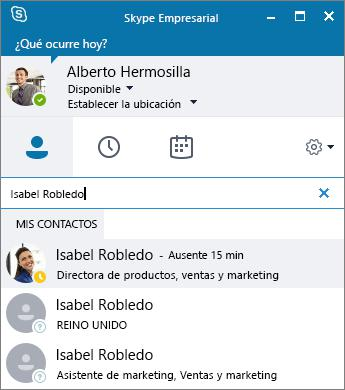
Start an instant message (IM)
In the Contacts tab, we select the image of a contact, and then click on Send an ![]()
To add other people, we will click on Invite more people ![]() in the upper right corner.
in the upper right corner.
Tip: To use IM with several people, we can also press Ctrl and select each contact. Next, we will click with the right button and select Send an IM.
- We write the message
- We click on Send
 or press Enter.
or press Enter.

Start a video or voice call
To quickly make a call to any online contact.
- We will select the image of a contact and click on Call
 or Start a video call
or Start a video call 
- To add voice or video to an existing conversation, we will click on Call
 or Videocall
or Videocall 
Note: If we do not have a camera, the video call options are not available.

Receive a call
We select an option:
- Click on Answer to accept the call.
- Click Ignore to discard the call and send it to voicemail, if available.
- Click on Options and then select:
- Answer by IM to discard the call and start an instant messaging session with whom you make the call.
- Set to Do Not Disturb to discard the call and change its status.
- Reply only with audio to answer a video call without sending or receiving video.
End a call
We select Hang the ![]() or press Ctrl + Enter.
or press Ctrl + Enter.
Note: To end an instant message, we will close the conversation window.
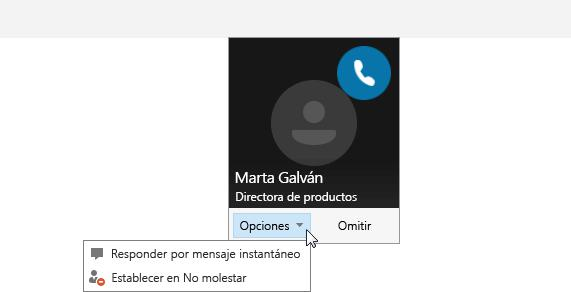
| Rev: | 2019 / 03 |
| Lang. |
|
| +Info | |
| Form.: | |
|
- (EN) SKYPE EMPRESARIAL UV - Installation and configuration
- (EN) SKYPE EMPRESARIAL UV - Configure Audio
- (EN) SKYPE EMPRESARIAL UV - Configure Video
- (EN) SKYPE EMPRESARIAL UV - Add a contact
- (EN) SKYPE EMPRESARIAL UV - Make and receive calls
- (EN) SKYPE EMPRESARIAL UV - Make and receive video calls
- (EN) SKYPE EMPRESARIAL UV - Chat
- (EN) SKYPE EMPRESARIAL UV - Instant messages
- (EN) SKYPE EMPRESARIAL UV - Share screen
- (EN) SKYPE EMPRESARIAL UV - Share and schedule
- (EN) SKYPE EMPRESARIAL UV - Record and play
- (EN) SKYPE EMPRESARIAL UV - Record Manager
SERVEI D'INFORMÀTICA - UNIVERSITAT DE VALÈNCIA - www.uv.es/siuv