(EN) SKYPE EMPRESARIAL UV - Add a contact
Add a contact in Skype for Business
In Skype for Business, we can add people to our contact list so they are one click away. All contacts that we add will be assigned to one or more contact groups.
Add a UV contact
- In the search box, we type the person's name, instant messaging address or phone number.
While we are writing, the view will automatically change to My Contacts, which will allow us to search the UV address book.
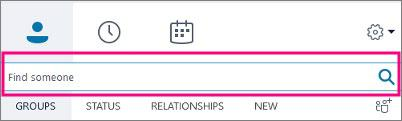
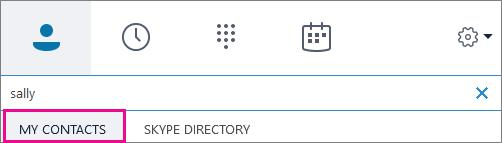
- Right click on the image of the person> Add to contact list> select the group of contacts. Add a contact that has a Skype account
- In the search box, we type the person's name, email address, instant messaging address or Skype phone number.
- While we are writing, the view changes to my contacts. We will select Skype Directory.
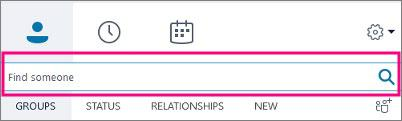
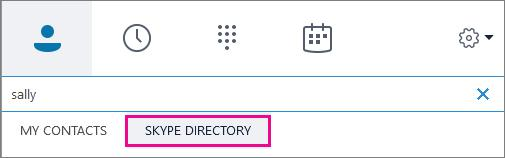
- Right click on the image of the person> Add to contact list> Select the group of contacts.
IMPORTANT: when we add the person to our contact list, their status will be Pending. That person is supposed to log in to Skype and accept our invitation.
Add an external contact
In Skype for Business, we will select the contact icons, as shown below. Next, we will select Add a contact from outside my company> Other.
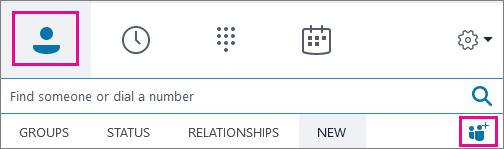
- We write the person's email address. (If we do not know or that person does not have an address, we can use a temporary email address, such as my@padre.com, we can replace it with your real name later).
We click with the right button on the contact that we have just added and we will select View contact cardwe will select Add.
Now we can enter additional information about that person. If we have added a temporary email address, we will write the real name of the person in the Name box. We select Save.
IMPORTANT: if the Check the full name box appears, we will choose OK. Otherwise, the changes made in the Name box will not be saved.
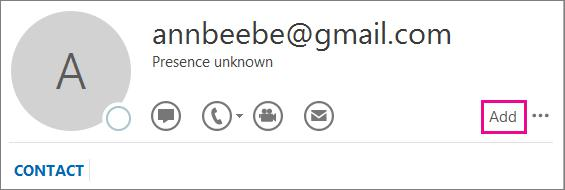
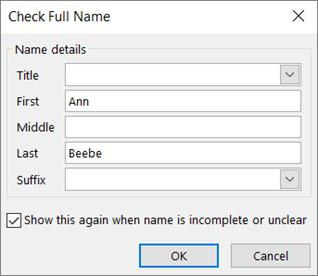
| Rev: | 2019 / 03 |
| Lang. | |
| +Info | |
| Form.: | |
|
- (EN) SKYPE EMPRESARIAL UV - Installation and configuration
- (EN) SKYPE EMPRESARIAL UV - Configure Audio
- (EN) SKYPE EMPRESARIAL UV - Configure Video
- (EN) SKYPE EMPRESARIAL UV - Add a contact
- (EN) SKYPE EMPRESARIAL UV - Make and receive calls
- (EN) SKYPE EMPRESARIAL UV - Make and receive video calls
- (EN) SKYPE EMPRESARIAL UV - Chat
- (EN) SKYPE EMPRESARIAL UV - Instant messages
- (EN) SKYPE EMPRESARIAL UV - Share screen
- (EN) SKYPE EMPRESARIAL UV - Share and schedule
- (EN) SKYPE EMPRESARIAL UV - Record and play
- (EN) SKYPE EMPRESARIAL UV - Record Manager
SERVEI D'INFORMÀTICA - UNIVERSITAT DE VALÈNCIA